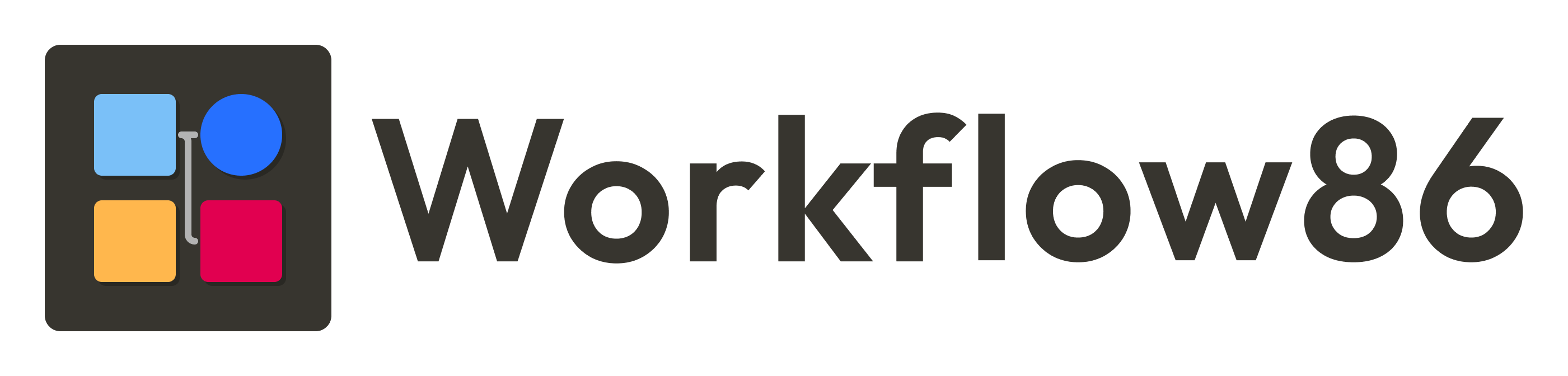Create, assign and manage tasks in Workflow86
Complex and high-value business processes can rarely be automated end-to-end. Almost all of your most important workflows and processes require human input at some stage. It might be to approve an action, decide what the next step should be, input additional data, upload a file. Workflow86 allows you to perfectly sync automated operations with human input steps and manual tasks with the release of its new built-in task management features.

What is a task?
A task is something that needs to be done by someone. In Workflow86, a task is a step in a workflow that must be manually submitted by a user before any components, modules or steps after that task can be run. One of the main things we have noticed in over 1000+ workflows is that almost all complex, high-value and mission-critical workflows contain manual tasks and steps at some point. This makes sense when you realize that your most important workflows often require users to exercise judgment, make assessments, or solve problems that cannot be automated or should not be automated.
Some tasks cannot be automated simply because they are too complex to be automated. For example, assessing risk often requires consideration and balancing of multiple factors that might be difficult to perfectly capture into an automated calculation or operation. We can provide a user making that risk assessment with all the relevant information to make their decision, but the balancing of factors itself might not be capable of automation.
Other tasks can’t be automated because they have no way to be automated. For example, a business process might have a step where someone needs to file an actual paper copy of a document somewhere. Generating the document and even printing of that document can be automated, but grabbing those sheets of paper from the printer and putting them into the right filing cabinet probably can’t be automated (without some impressive robotics).
Other tasks also should not (or are not allowed to be) automated for compliance reasons. For example, approving and executing a contract should not be automated because it requires a conscious and deliberate execution of authority by a person with that authority.
The robot and human duet
When it comes to mission-critical and high-value workflows and processes in your business or team, manual tasks are pretty much unavoidable. There are plenty of ways to make these processes more streamlined and efficient with automation, but there is also a need to ensure that any automation can be perfectly synced with these manual tasks and inputs. As a result, the workflow automation is often less about robots taking over your job and doing everything…

✅ Create and assign tasks for users to complete in Workflow86
Manual tasks and human input steps are handled using our powerful Assign Task module. Using this module, you can insert manual tasks and steps at any stage in your workflow. You can create custom online pages and forms that structure the particular task a user needs to perform. When a workflow reaches an Assign Task module, it will pause that part of the workflow until the task is completed. The user submits this page, then task is marked as complete and the workflow continues onto the next step.
As an example, let’s take a hiring workflow. This is a process which involves someone applying for a role, and then managing all the review and decision points along the way, with automation for the email communication.
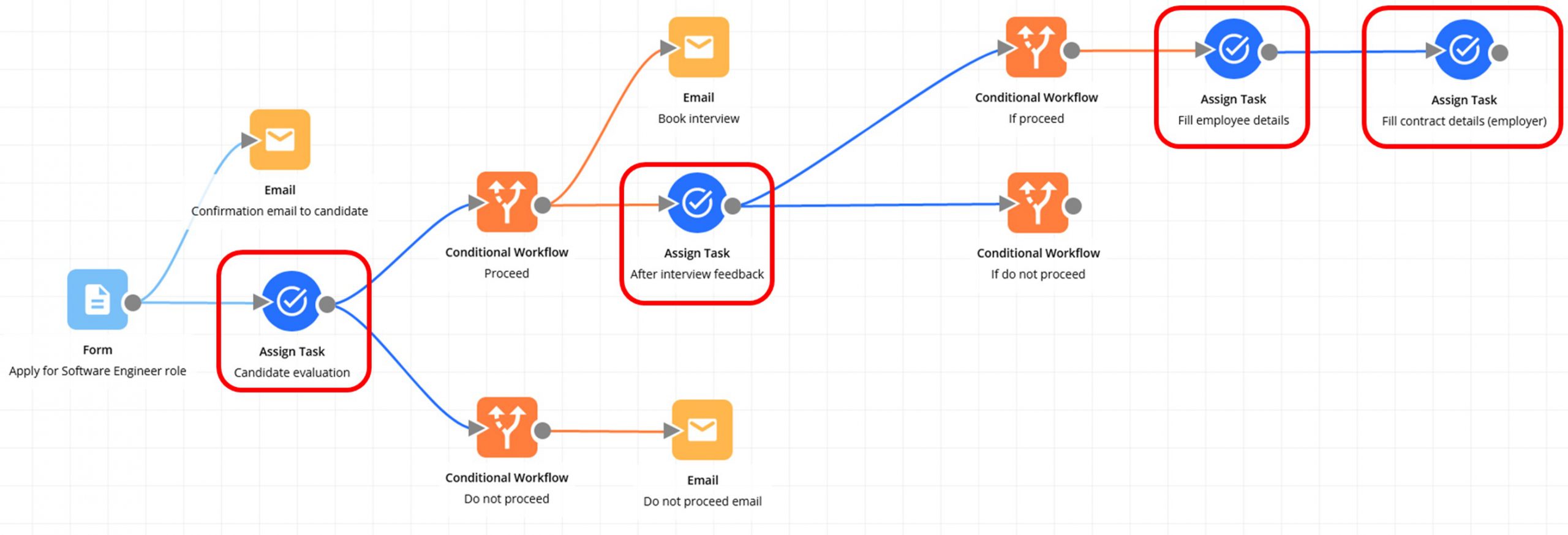


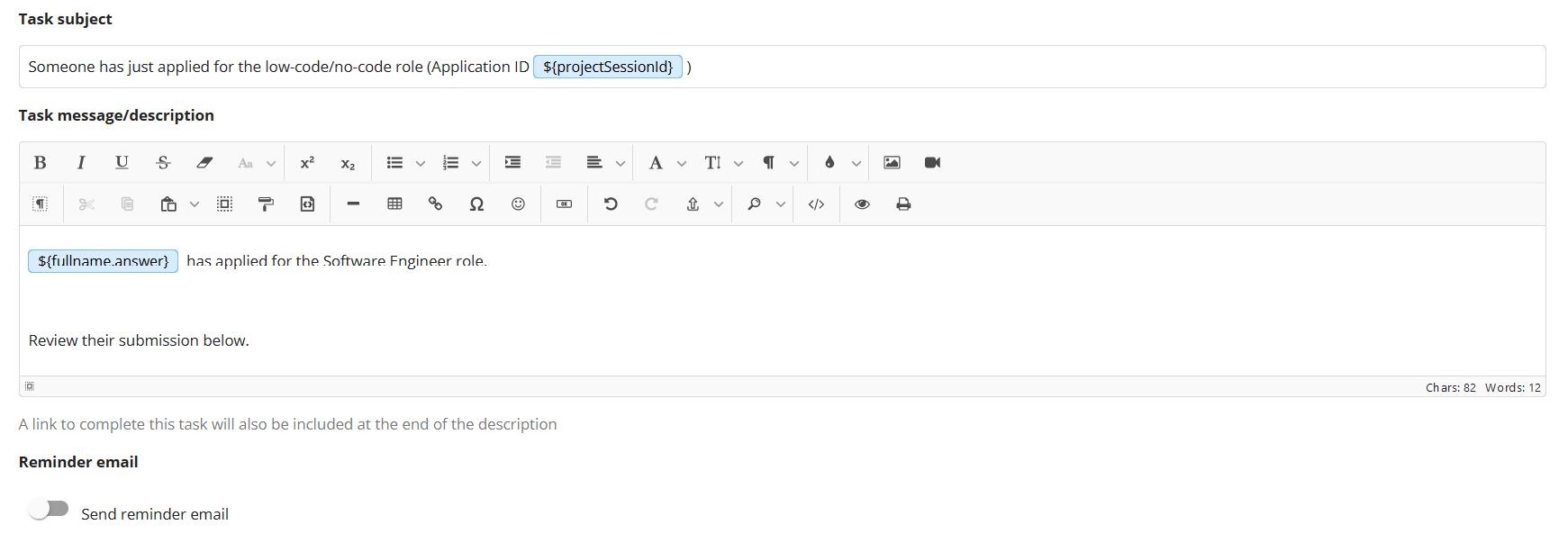
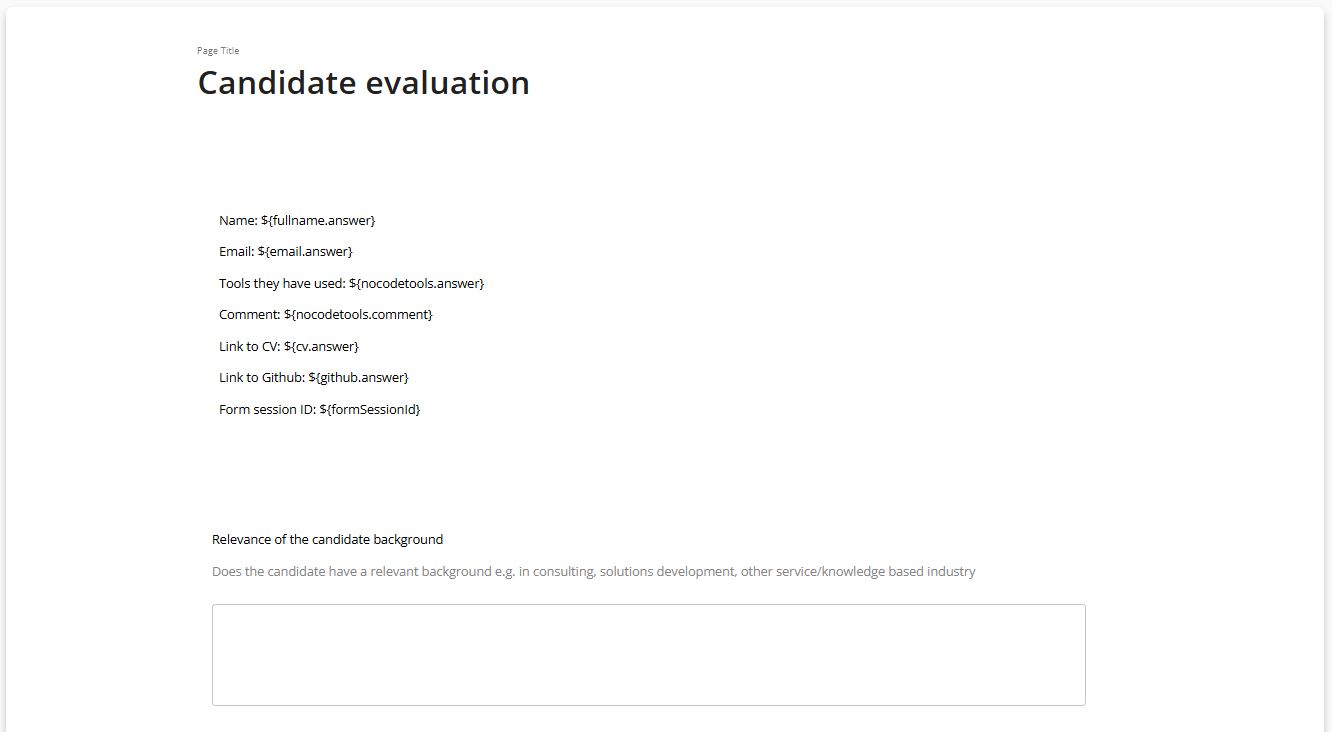
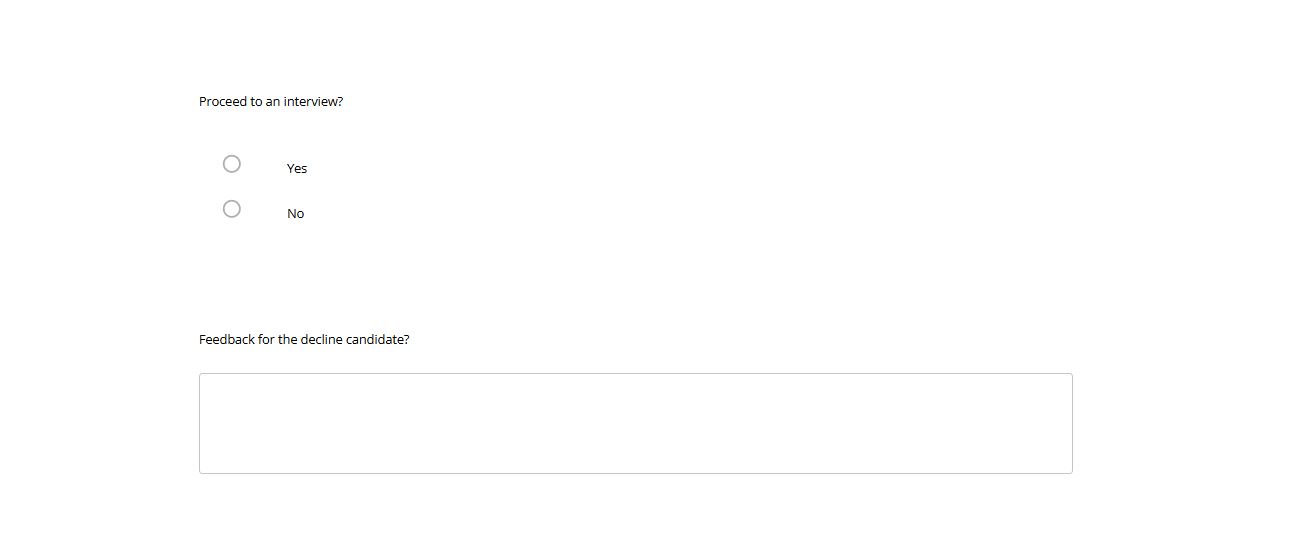
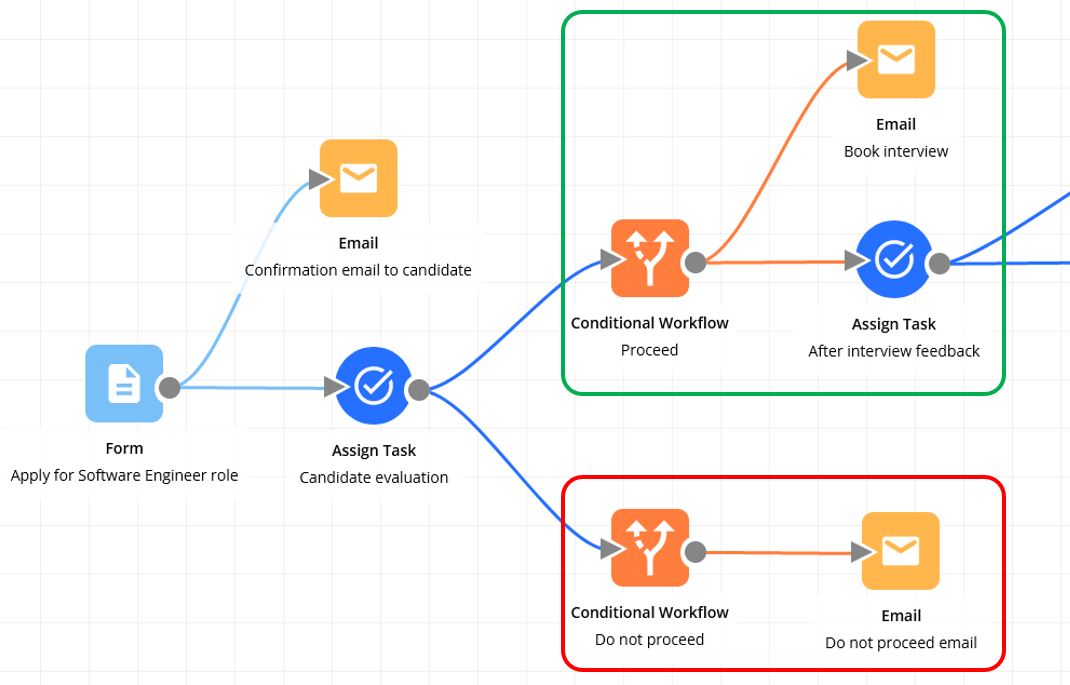
Track and manage outstanding tasks
When a task is created, we also record and track it via the new My Tasks page. Here, you can view, manage which tasks have been created and assigned to you, and monitor the status of these tasks as well. Admin users can view, monitor and manage tasks for all users in their account.